nx: command not found error [Solved]
Last updated: Apr 4, 2024
Reading time·2 min
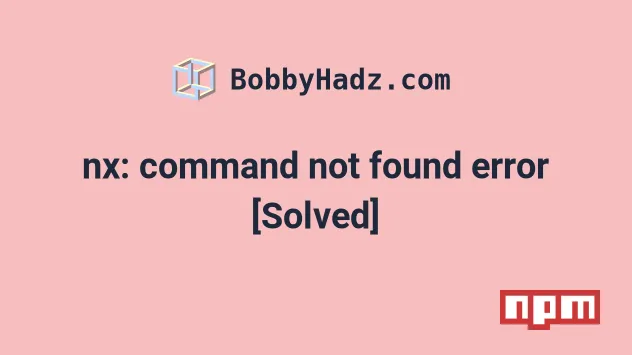
# nx: command not found error [Solved]
Use npx to solve the error "nx: command not found", e.g. npx nx or install
the package globally by running npm install -g @nrwl/cli to be able to use the
command without the npx prefix.
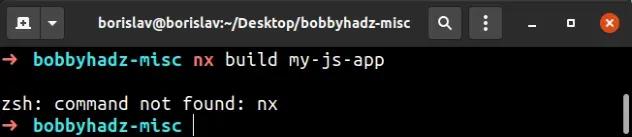
The fastest way to solve the error is to use the npx command.
# 👇️ use `npx` prefix npx nx # 👇️ list installed plugins npx nx list
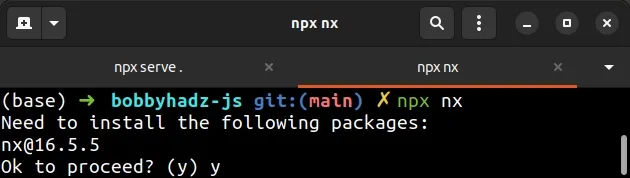
Alternatively, you can install @nrwl/cli globally.
npm install -g @nrwl/cli
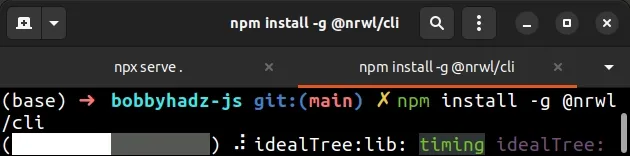
Nx fails, you might have to run the command prefixed with sudo.# 👇️ If you get a permissions error sudo npm install -g @nrwl/cli
For examples of commands, refer to the official npm page of the Nx CLI.
# Update your PATH environment variable
If that doesn't help, run the following command:
npm config get prefix
The command will show you the path where npm puts your globally installed
packages. The global packages will be in the bin directory at the specified
path.
Look at the PATH environment variable on your operating system and add the
path that the npm config get prefix command outputs if it's not already
there.
If that didn't work, try to add the path to the bin folder (from
npm config get prefix) to your PATH environment variable and restart your
terminal.
For example, on macOS, you can update your path with the following command:
# make sure `path` matches with `npm config get prefix` export PATH=/usr/local/share/npm/bin:$PATH
And on Windows, the output of the npm config get prefix command will look
something like: C:\Users\Your_User_Name\AppData\Roaming\npm.
Edit the environment variable on your machine and add the specified path (replacing the placeholder with your username).
If you are on Linux, you can add the output from the npm config get prefix
command to your .bashrc file.
# 👇️ make sure to update the path with the output # from the command export PATH="/usr/local/share/npm/bin:$PATH"
If that doesn't help try to reinstall Node.js on your machine and then install
Nx globally by running npm install -g @nrwl/cli.
npm install -g @nrwl/cli
Nx fails, you might have to run the command prefixed with sudo.# 👇️ If you get a permissions error sudo npm install -g @nrwl/cli
Alternatively, you can see how you can fix the permissions error on this page in the official npm docs.

