Check which version of Webpack is installed using NPM
Last updated: Apr 4, 2024
Reading time·3 min
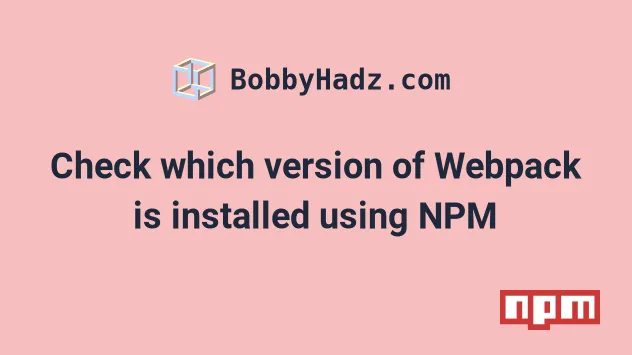
# Check which version of Webpack is installed
Use the npx webpack --version command to check which version of Webpack is
installed. The command outputs the version number of webpack, webpack-cli
and webpack-dev-server.
Open your terminal in your project's root directory and run the following command.
npx webpack --version # 👇️ same as above npx webpack -v
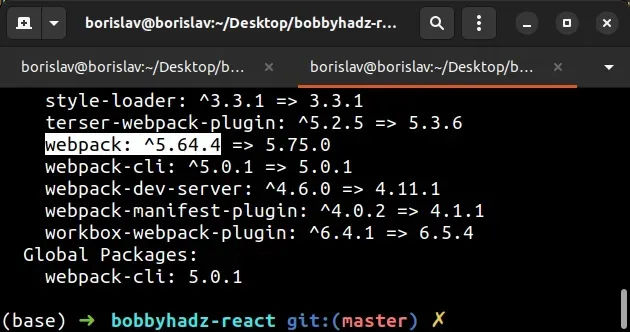
You can use the npx webpack --help command to list the available commands.
npx webpack --help
webpack commands with npx.You can also use the npm ls command to check your locally installed webpack
version.
npm ls webpack npm ls webpack-cli npm ls webpack-dev-server
You can check the version of webpack without its dependencies by setting the
--depth argument to 0.
npm ls webpack --depth=0 npm ls webpack-cli --depth=0 npm ls webpack-dev-server --depth=0
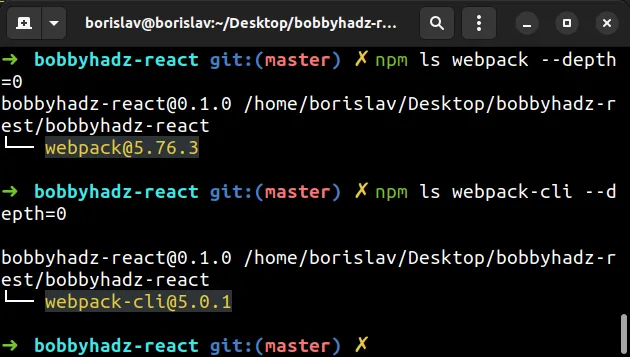
# Checking the version of the globally installed webpack module
If you need to check the version of a globally installed webpack package, use
the npm ls -g webpack command.
# 👇️ check which version of `webpack` is installed globally npm ls -g webpack # 👇️ list the versions of all globally installed packages npm ls -g
# Checking the version of webpack in your package.json file
You can also check the version of your locally installed webpack packages in
the devDependencies object in your package.json file.
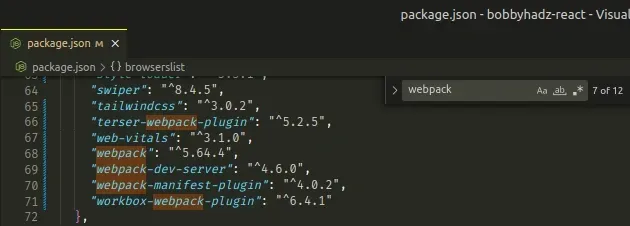
If you need to install webpack locally to your project, open your terminal in
your project's root directory and run the following command.
# 👇️ install webpack npm install webpack --save-dev # 👇️ install the latest version of `webpack` npm install webpack@latest --save-dev
if you get an error when running the command, you can repeat it with the
--legacy-peer-deps flag.
# 👇️ install webpack npm install webpack --save-dev --legacy-peer-deps # 👇️ install the latest version of webpack npm install webpack@latest --save-dev --legacy-peer-deps
# Viewing the available webpack versions
If you need to get the latest version of webpack, use the
npm view webpack version command.
npm view webpack version
If you want to list all versions of the webpack package, use the
npm view webpack versions command.
npm view webpack versions npm view webpack versions --json
If you want to install a specific version of webpack, use the @ symbol to
specify the version.
npm install webpack@5.75.0 --save-dev # 👇️ if you get an error npm install webpack@5.75.0 --save-dev --legacy-peer-deps
If you need to update webpack to the latest version, use the following
command.
npm install webpack@latest --save-dev # 👇️ if you get an error npm install webpack@latest --save-dev --legacy-peer-deps
You can use the npm outdated command to list the current version and the
latest version of your npm packages.
npm outdated
You can use the npm update command to update your locally installed packages
or the npm update -g command to update your globally installed NPM packages.
# 👇️ update ALL locally installed packages npm update # 👇️ update ALL globally installed packages npm update -g
The npm update command follows the version constraints specified in your
package.json file.
If you want to update all packages in your project to the latest version, use the npm-check-updates package.
Open your terminal in your project's root directory (where your package.json
file is) and run the following command.
package.json file to version control (e.g. git) because the following 2 commands will update the versions of your packages in your package.json file.npx npm-check-updates -u npm install --legacy-peer-deps
The commands update all package versions in your package.json file to the
latest version and install the packages.

