Failed! Error: SET PASSWORD has no significance for user 'root'@'localhost'
Last updated: Apr 4, 2024
Reading time·3 min
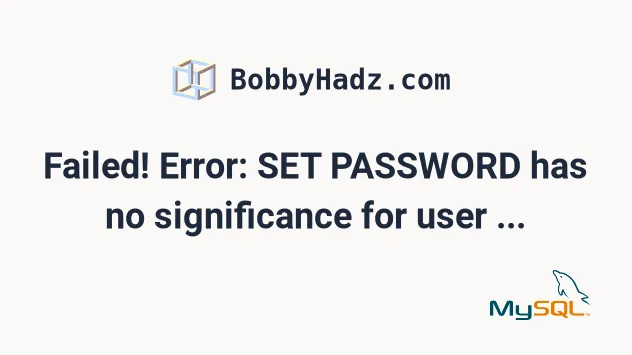
# Failed! Error: SET PASSWORD has no significance for user 'root'@'localhost'
The error "Failed! Error: SET PASSWORD has no significance for user
'root'@'localhost'" occurs when we run the mysql_secure_installation script on
Ubuntu because the script tries to set a password for the root MySQL user.
However, the default authentication method is to use the auth_socket plugin
and connect using a UNIX socket, not a password.
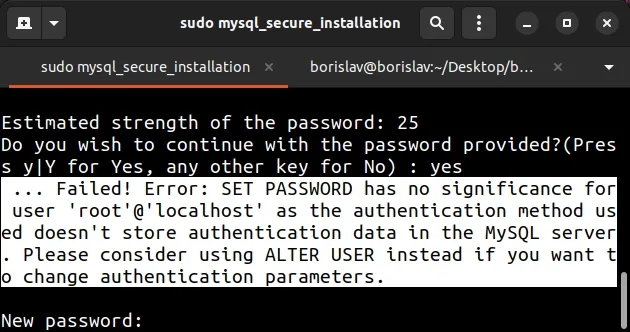
... Failed! Error: SET PASSWORD has no significance for user 'root'@'localhost' as the authentication method used doesn't store authentication data in the MySQL server. Please consider using ALTER USER instead if you want to change authentication parameters. New password
ALTER USER command to change the authentication parameters and this is what we'll do.To solve the error "Failed! Error: SET PASSWORD has no significance for user 'root'@'localhost'":
- Open a new terminal window and terminate the process in which you issued the
mysql_secure_installationcommand.
sudo pkill -f mysql_secure_installation # 👇️ or the following command sudo killall -9 mysql_secure_installation
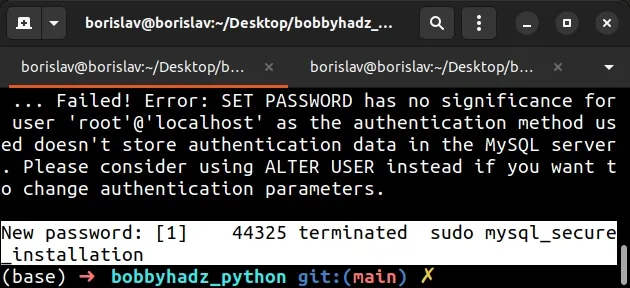
- Connect to the MySQL server as an administrator.
sudo mysql
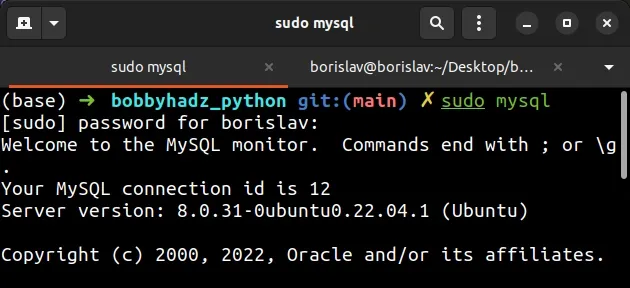
- Switch the authentication method to
native_password. Note that the command ends withyour_root_password_here. Don't just copy and paste it into your terminal.
your_root_password_here placeholder with the actual password for your MySQL root user.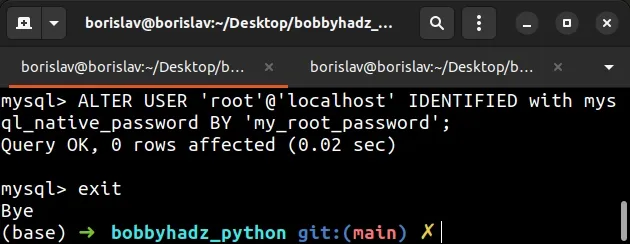
# 👇️ replace `your_root_password_here` with your actual password ALTER USER 'root'@'localhost' IDENTIFIED WITH mysql_native_password BY 'your_root_password_here'; # 👇️ exit after issuing the command exit
Type
exitafter issuing theALTER USERcommand.Rerun the
sudo mysql_secure_installationcommand and enter the password you specified in theALTER USERcommand.
sudo mysql_secure_installation
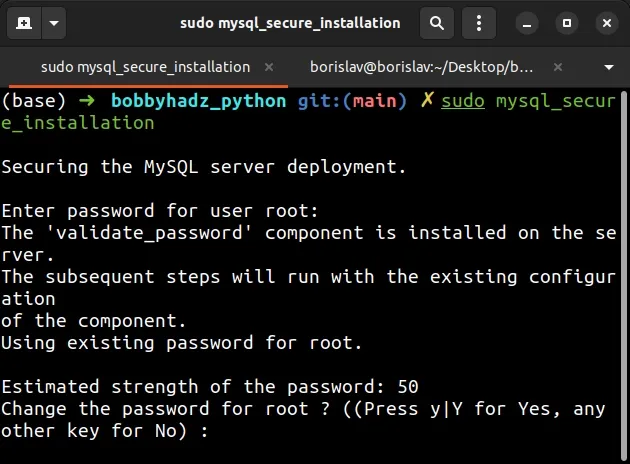
- Go through the secure installation process.
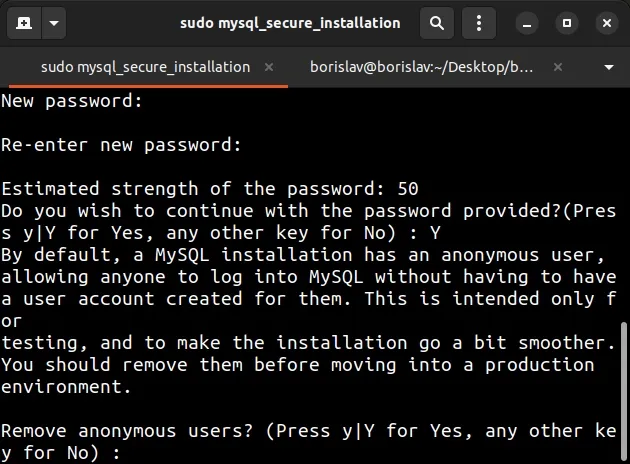
- Complete the secure installation process.
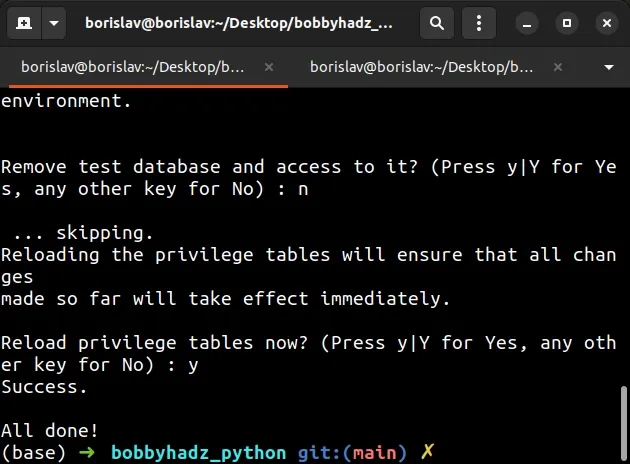
We changed the default authentication method to mysql_native_password, so you
can connect to the MySQL server with the following command.
mysql -u root -p
Note that you will be prompted for the password you set when issuing the
mysql_secure_installation command.
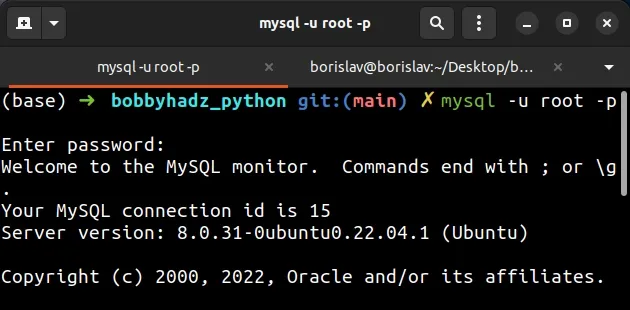
If you want to change the MySQL root user to use the auth_socket plugin for
authentication (UNIX socket instead of a password), issue the ALTER USER
command.
ALTER USER 'root'@'localhost' IDENTIFIED WITH auth_socket;
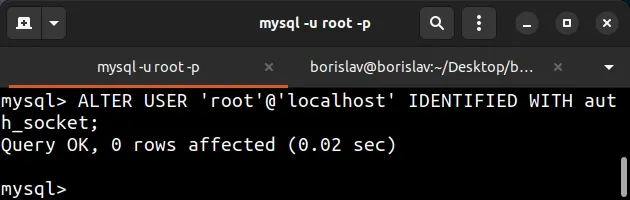
Use the following command to verify that the authentication method is set to the
auth_socket plugin.
SELECT user, plugin FROM mysql.user WHERE user IN ('root')\G
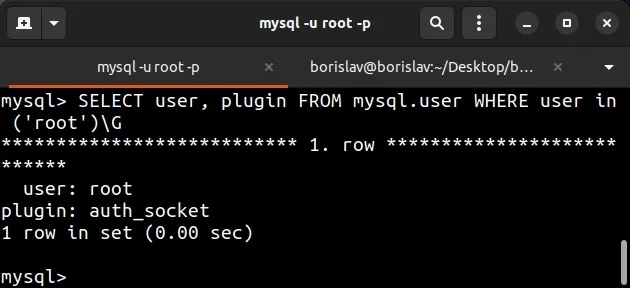
Use the exit command to disconnect and issue the sudo mysql command to
connect.
exit # 👇️ When using auth_socket plugin for authentication sudo mysql # 👇️ When using mysql_native_password plugin mysql -u root -p
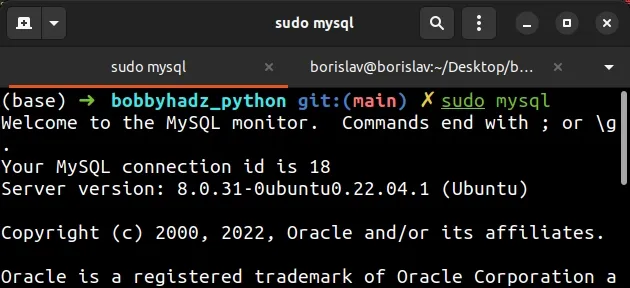
When you issue the sudo mysql command, you might get prompted for a password.
However, the password is not associated with mysql, it is your Linux password
for issuing a sudo command.
The mysql_native_password plugin enables you to connect using a password,
whereas the auth_socket plugin (default) enables you to connect using a UNIX
socket.
# Conclusion
The error "Failed! Error: SET PASSWORD has no significance for user
'root'@'localhost'" occurs when we run the mysql_secure_installation script on
Ubuntu because the script tries to set a password for the root MySQL user with
auth_socket authentication enabled.
To solve the error, use the ALTER USER command to change the authentication
parameters.

