Cannot find module 'node-sass' error [Solved]
Last updated: Mar 6, 2024
Reading time·2 min
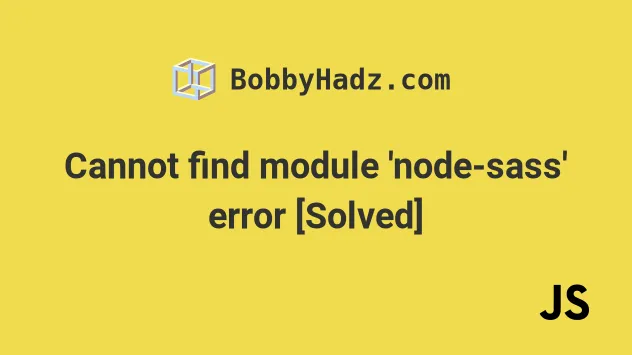
# Cannot find module 'node-sass' error
To solve the error "Cannot find module 'node-sass'", make sure to install the
node-sass package by opening your terminal in your project's root directory
and running the following command: npm i -D node-sass and restart your IDE and
development server.
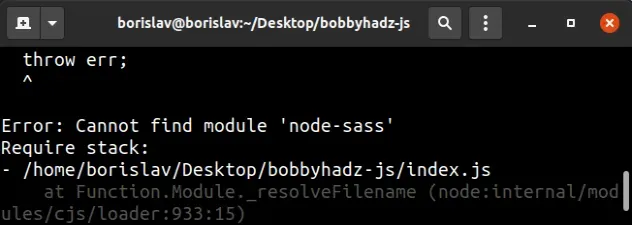
Open your terminal in your project's root directory (where your package.json
file is located) and run the following command:
npm install --save-dev node-sass # 👇️ only if you use TypeScript npm install --save-dev @types/node-sass
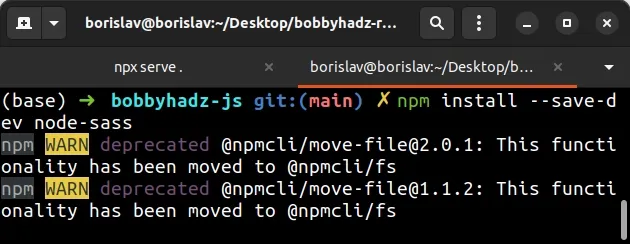
This will add the node-sass package to the development dependencies of your
project.
If you still get the error, try to install the package with the --unsafe-perm
flag.
npm install --save-dev --unsafe-perm node-sass
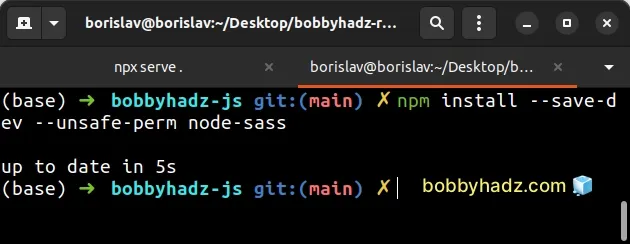
If the command above fails with a permissions error, try prefixing it with
sudo.
sudo npm install --save-dev --unsafe-perm node-sass
The --unsafe-perm flag forces npm to download the node-sass binary to your
project.
# Delete your node_modules and reinstall your dependencies
If the error is not resolved, try to delete your node_modules and
package-lock.json (not
package.json) files, re-run npm install and restart your IDE.
If you are on macOS or Linux, issue the following commands in bash or zsh.
# for macOS and Linux rm -rf node_modules rm -f package-lock.json rm -f yarn.lock # 👇️ clean npm cache npm cache clean --force # 👇️ install packages npm install
If you are on Windows, issue the following commands in CMD.
# for Windows rd /s /q "node_modules" del package-lock.json del -f yarn.lock # 👇️ clean npm cache npm cache clean --force # 👇️ install packages npm install
# Verify your Node.js version matches your node-sass version
If you still get the error, open the npm page of node-sass and look at the Node version support policy.
| NodeJS version | Supported node-sass version |
|---|---|
| Node 19 | 8.0+ |
| Node 18 | 8.0+ |
| Node 17 | 7.0+, <8.0 |
| Node 16 | 6.0+ |
| Node 15 | 5.0+, <7.0 |
| Node 14 | 4.14+ |
| Node 13 | 4.13+, <5.0 |
node-sass version based on your Node.js version.You can view your Node.js version with the following command:
node -v

Based on the output in the screenshot above, I have to install a node-sass
version greater than 7.0.
@ symbol, e.g. npm install --save-dev node-sass@7.0.1.# Verify you have node-sass installed
If you still get the error, open your package.json file and make sure it
contains the node-sass package in the devDependencies object.
{ // ... rest "devDependencies": { "node-sass": "^7.0.1", // 👇️ only if you use TypeScript "@types/node-sass": "^4.11.2", } }
You can try to manually add the line and re-run npm install.
npm install
Or install the latest version of the package:
npm install --save-dev node-sass@latest
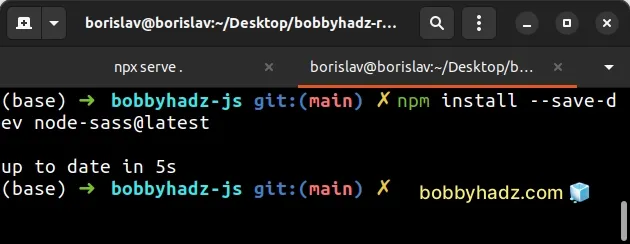
The node-sass module should NOT be globally installed or be in your project's
dependencies. It should be in the devDependencies object in your
package.json file.

