CommandNotFoundError: Your shell has not been properly configured to use 'conda activate'
Last updated: Apr 10, 2024
Reading time·3 min
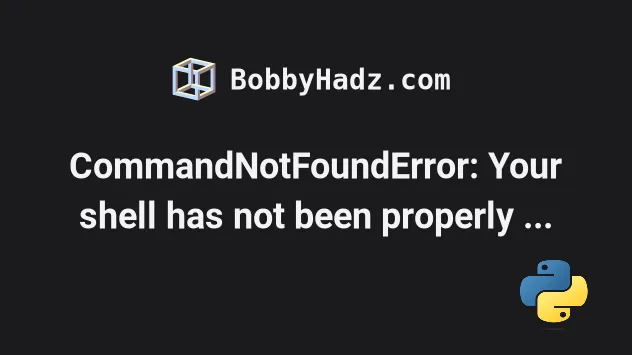
# CommandNotFoundError: Your shell has not been properly configured to use 'conda activate'
⛔️ CommandNotFoundError: Your shell has not been properly configured to use 'conda activate'. To initialize your shell, run $ conda init <SHELL_NAME> See 'conda init --help' for more information and options. IMPORTANT: You may need to close and restart your shell after running 'conda init'
To solve the error "CommandNotFoundError: Your shell has not been properly configured to use 'conda activate'":
Open your terminal and run the following command. (Open Git Bash if you are on Windows)
source ~/anaconda3/etc/profile.d/conda.sh conda activate my_env
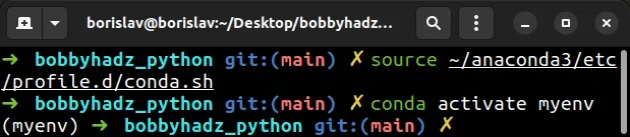
Make sure to replace my_env with the name of your environment.
miniconda is different than ~/anaconda3, the command might fail.Use the following command to get your path to Anaconda.
conda info | grep -i 'base environment' conda info --base
~/anaconda3/ with the path to your Anaconda or miniconda installation.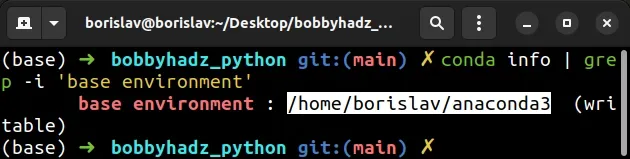
For example, the path for me is /home/borislav/anaconda3, so I would issue the
following commands.
source /home/borislav/anaconda3/etc/profile.d/conda.sh conda activate my_env
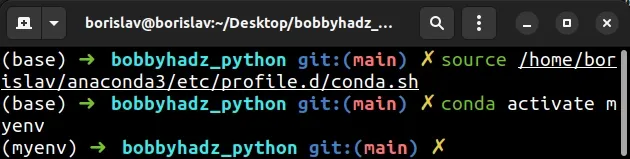
Make sure to update your path based on the output of the conda info --base
command and specify the correct environment name when issuing the
conda activate command.
If you are on Windows and the error persists, search for "Anaconda Prompt", open the application and issue the commands in Anaconda Prompt.
If the error persists, try to issue the following commands.
eval "$(conda shell.bash hook)" conda activate my_env
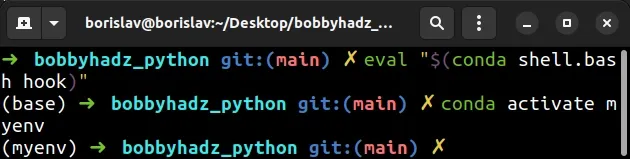
Make sure to specify the correct environment name.
You can use the conda env list command to list your conda environments.
conda env list
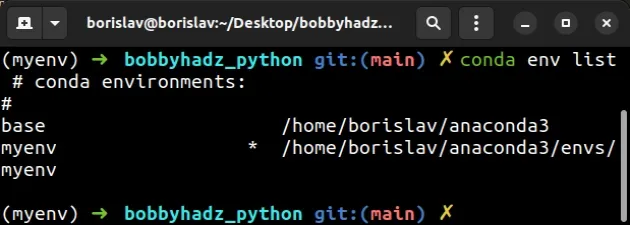
If you are in a script, you can set the CONDA_BASE environment variable to the
output of the conda info --base command.
CONDA_BASE=$(conda info --base)
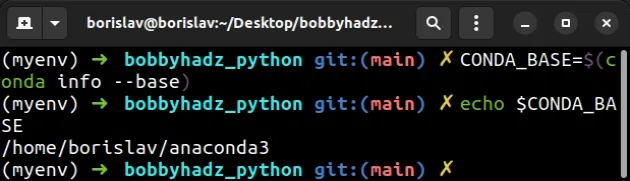
Note that if you issue the conda init command, you must restart your shell.
# Initializing your shell and activating your environment
Make sure to run the following commands in Git Bash if you are on Windows.
If none of the suggestions helped, try to issue the following commands.
- The following command activates your base environment.
source ~/anaconda3/bin/activate source ~/miniconda3/bin/activate
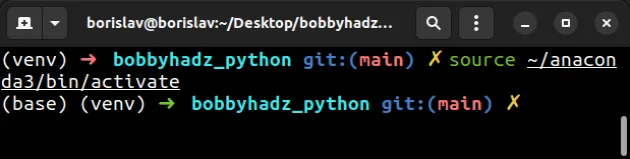
- Check what type of shell you have.
ps -p $$
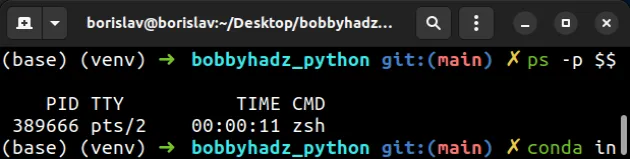
- Based on the output of the
ps -p $$command, initializecondafor your specific shell type.
conda init <your-shell-type>
For example, if your shell type is bash, you would run the following command.
conda init bash
My shell type is zsh, so I ran the conda init zsh command.
conda init zsh

Some of the supported shells for the conda init command are:
- bash
- cmd.exe
- fish
- tcsh
- xonsh
- zsh
- powershell
- Restart your terminal window after running the
conda init your_shellcommand.
Important: You need to close and restart your shell after running the
conda initcommand.
- After you have closed and reopened your terminal, run the
conda actiavtecommand.
# 👇️ Activate base conda activate # 👇️ Or activate a specific environment conda activate my_env
Make sure to replace my_env with the name of your conda environment.
# Using eval to solve the error
If the error persists, try to use the eval command before running the
conda activate command.
eval "$(conda shell.bash hook)" conda activate my_env
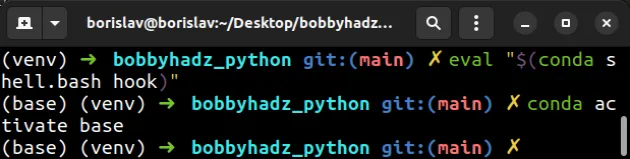
Make sure to replace my_env with the name of your environment.

